Introduction to Excel and the Advantages of COUNTIF:
What is the COUNTIF Function?
COUNTIF in Excel is an essential tool for counting cells that meet a defined criterion. It is recommended for analyzing data in different contexts, such as sales, education, or market research.
Function Syntax:
COUNTIF(range; criterion)
Range: The cells to be analyzed.
Criterion: The condition that defines the count.
Practical Example
In this situation, we have an image of a store's table that contains information on who sold on which day and the value of customer purchases, and we want to know how many sales Lara made.

For this, we will use the COUNTIF function so that the "range" will be the "Seller" column and the "criterion" will be the seller's name (Lara), then press the "Enter" key.

We then conclude that Lara made 3 sales.

To find out the number of sales by other sellers, it is first necessary to lock the search range so that it does not change when it is "copied" to other names. Add the $ symbol to the range (A2:A12) by clicking F4, so it becomes $A$2:$A$12.
Then, write their names one below the other in different cells, select Lara's result, and drag down.
In situations that require multiple simultaneous criteria, the COUNTIFS function is the ideal choice. This function expands the capabilities of COUNTIF, allowing counting cells that meet multiple criteria, offering more flexibility and depth for your data analyses.
COUNTIFS Function Syntax:
COUNTIFS(range1; criterion1; [range2; criterion2]; ...)
Practical Example of COUNTIFS:
To exemplify COUNTIF, we will use the same table from the previous example to find out how many sales were made by Paulo on 01/05/2024.
We apply the formula so that “range1” is the “Seller” column, “criterion1” is Paulo's name, “range2” is the “Dates” column, and “criterion2” is the date 01/05/2024.

Seller Paulo made 1 sale on 01/05/2024.
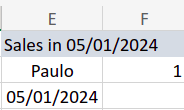
Centralizing Data in Excel
Conclusion:
Both COUNTIF and COUNTIFS are exceptional formulas in Excel for data analysis. They offer efficient and accurate methods for performing counts based on unique or multiple criteria. Mastering these functions enables more complex and detailed analysis, elevating the potential of your spreadsheets.
