Sharing insights and reports with colleagues and stakeholders is a crucial functionality of Power BI. There are several ways to do this, depending on your team's needs and your subscription plan. Here are some of the most effective strategies:
Publish to Web (Free)
The publish to web option allows anyone with the link to access the report. This is a quick and easy way to share information at no additional cost. However, it's important to keep in mind that this option makes the data public on the internet, so it should be used with caution, especially with sensitive information.
How to Do It:
When a user tries to publish a Dashboard publicly, it's very likely that an “error message” will appear, as this setting is disabled by default.

To enable this setting, you should:
- Go to “Admin Portal”, then access the tenant settings and click on “publish to web”
- Click on “allow existing and new codes” and keep it applied for the entire organization.
- Return to the homepage.
- In Power BI Service, open the report you want to share.

- Click on "File" and then on "Embed Report". Then, click on "Publish to the web".
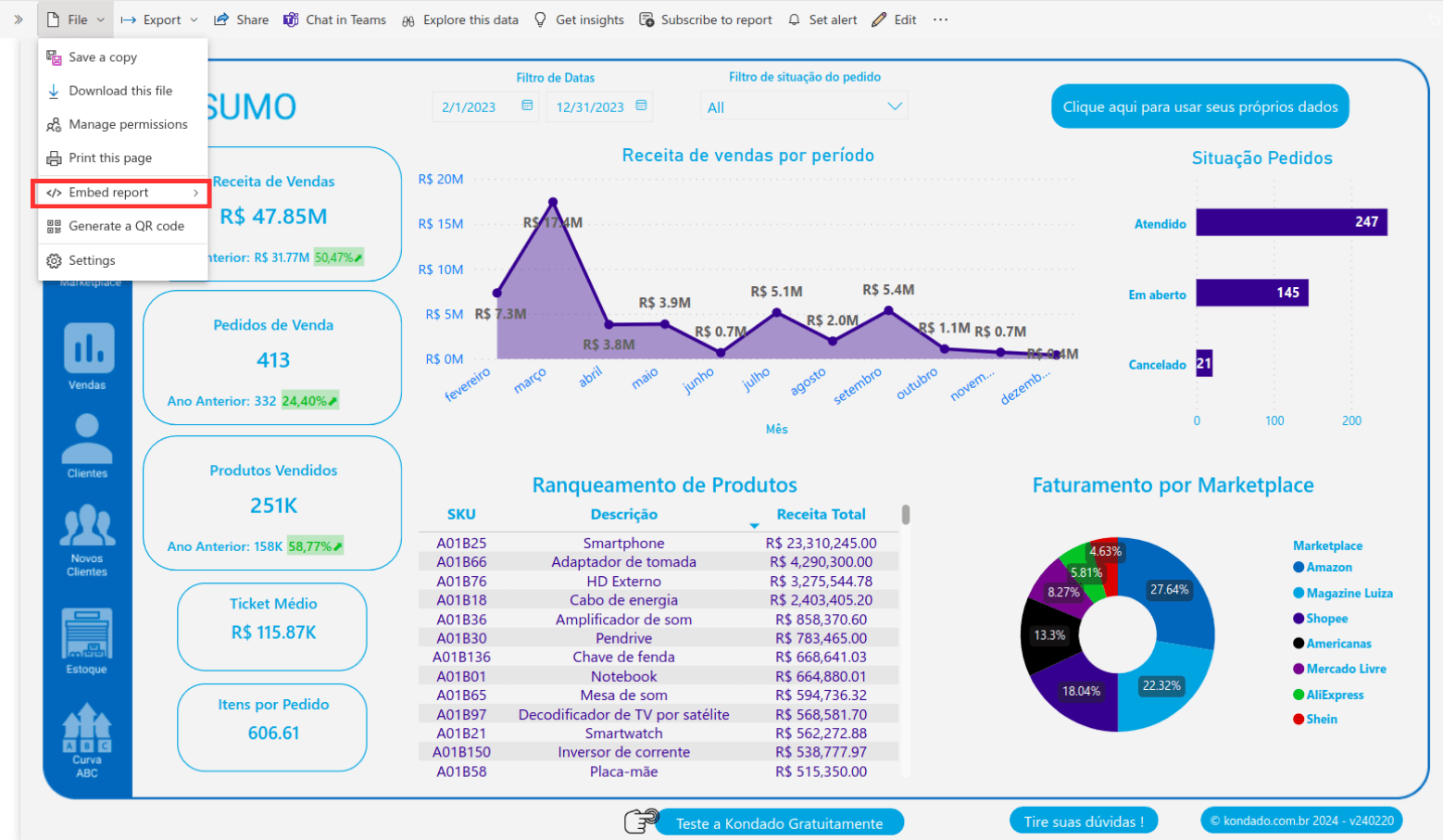

- Confirm that you want to make this data public. Power BI will generate a link and an embed code.
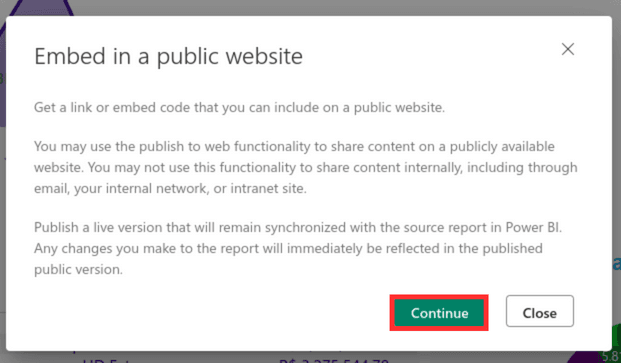
- Share the link with your audience or embed the report on your website.
Note: Use this option carefully for non-sensitive data, as it will make them publicly accessible.
Annotate and Share from Mobile Apps
The Power BI mobile apps offer a dynamic way to interact with reports, including the ability to annotate and share insights directly from your mobile device. This option is ideal for teams that need flexibility and are always on the move.
How to Do It:
- Open the Power BI mobile app and select the report you want to share.
- Use the annotation tools to highlight important information.
- Tap the share icon, choose how you want to share (e.g., email or message), and select the recipients.
Ideal for: Teams that need quick and efficient communication on the move.
Direct Sharing (Pro)
For a more controlled and secure environment, direct sharing is available to Pro plan users. This option allows reports to be shared specifically with other Power BI Pro users within the organization, ensuring that only authorized individuals have access to the information.
How to Do It:
- In Power BI Service, open the report you want to share.

- Click on “Share” in the top menu bar.

- Enter the email addresses of Pro users within your organization with whom you wish to share.

- Add an optional message and send.
Security: Ensures that only authorized users have access, ideal for sensitive data.
Publish the Report to Another Workspace (Pro)
Pro users can also publish reports to other workspaces within the organization. This strategy is useful for collaboration between departments or teams, allowing relevant information to be shared and accessed by specific groups of Pro users.
How to Do It:
- In Power BI Service, navigate to the report in your current workspace.
- Select “Move or Copy” from the report's options menu.
- Choose the destination workspace where other Pro users have access.
- Confirm the action. The report is now available in the new workspace.
- In Power BI Service, open the report you want to share.
Benefit: Facilitates collaboration between different teams or departments.
Publish the Report in Another Workspace with Premium Capacity and Then Publish the Workspace App
For organizations that adopt the Premium plan, it's possible to share reports even more broadly. After publishing a report in a workspace with Premium capacity, the user can then publish an app from that workspace. This approach allows the report to be accessed by anyone within the organization, regardless of having a Pro subscription or not, democratizing data access.
How to Do It:
- Ensure your workspace is in a Premium capacity.
- Publish your report in this workspace as described above.
- Go to “Workspace Settings” and select “Apps”.
- Create a new app, including the desired reports, and configure access permissions.
- Publish the app. Users with the link can now access the reports, regardless of having a Pro subscription.
Advantage: Democratizes data access across the organization while maintaining control over who can publish information.
We invite you to discover how our platform can revolutionize the way your company uses Power BI. Try Kondado now, with a free trial, and see how we can help elevate your organization's data management to a new level.
Conclusion
Power BI offers a diverse range of options for sharing insights and reports, catering to different organizational and security needs. Whether through free methods or via Pro and Premium subscriptions, Power BI facilitates the dissemination of valuable information, helping organizations stay agile, informed, and connected. By choosing the most suitable sharing strategy, companies can maximize the value of their data and drive evidence-based decision-making.
