BigQuery is a Bigdata solution created by Google that enables large-scale data storage and analysis. In this article, we'll show you how to register a BigQuery database as a destination on Kondado's platform, so you can centralize data from all your company's tools.
In this tutorial we show you how to add BigQuery with your email account.
2) Click AUTHORIZE
3) Select the account you will use
4) On the next screen, check ALL permissions that are required and click Continue

5) You will be redirected to Kondado's page with your access already authorized. Continue in this tutorial to find the remaining information you need
6) Access your BigQuery console on GCP and copy the project IDs (in red in the picture below) and the dataset (in green)
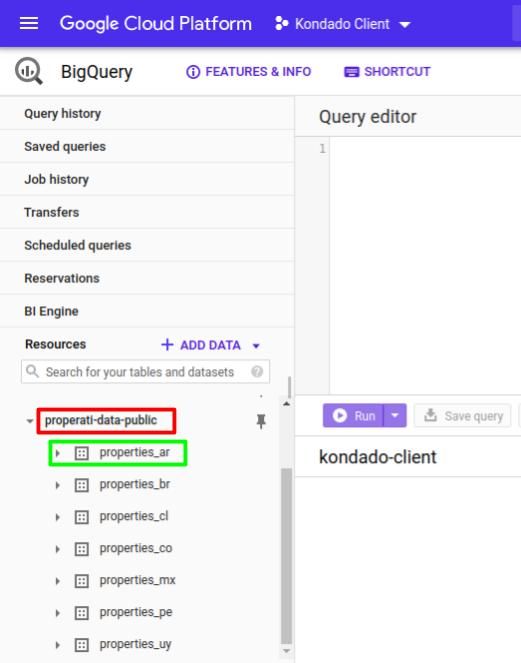
7) Again on the page of step (5), paste the project and dataset values obtained in step (6) and name your destination
ATTENTION: Make sure that the Dataset ID DOES NOT contain the project ID separated by “:”. For example, “id_project:id_dataset” is wrong. The correct thing is that the Project ID and Dataset ID are each separately in their respective fields
Now you can save your destination and start creating your data pipelines! Don't forget to click on “TEST CONNECTION” to check if our connection with your BigQuery destination is successful!